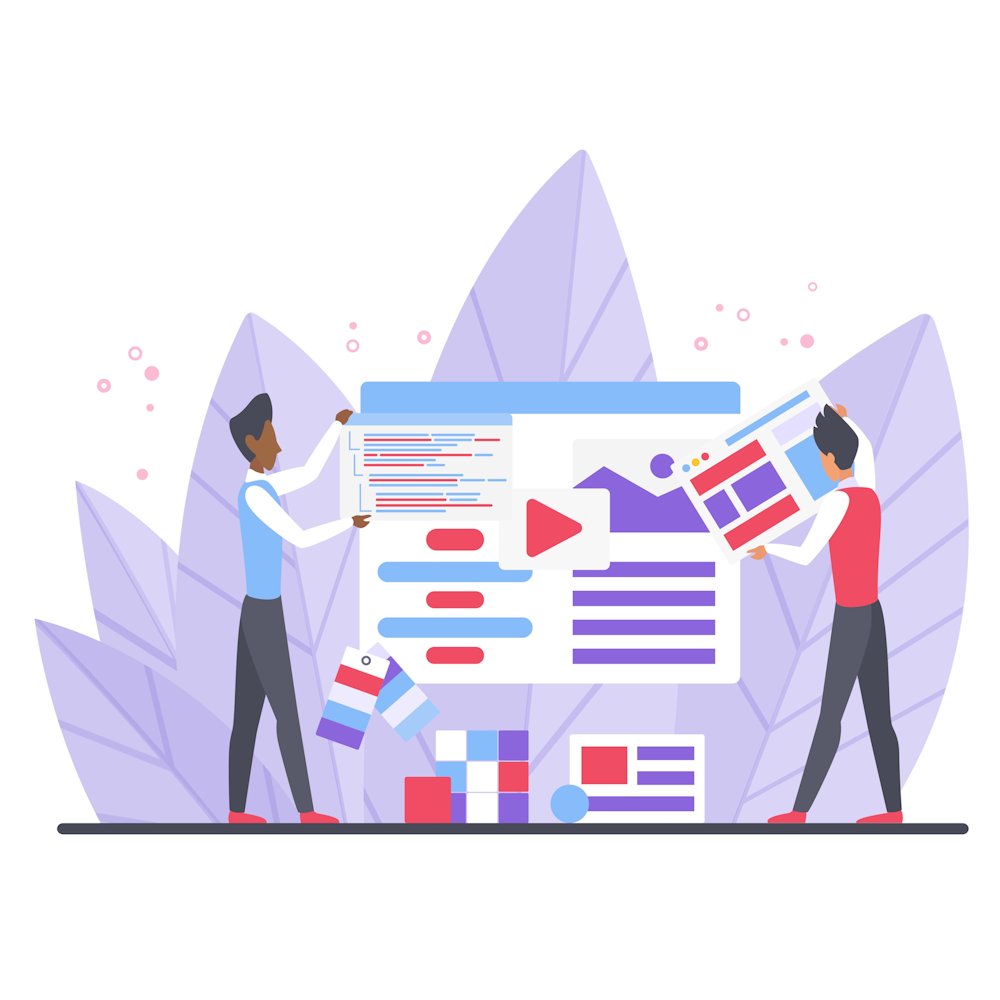How to Use Google Search Console for SEO
Google Search Console is a powerful tool that can greatly enhance your SEO efforts and help you improve your website’s visibility in search engine results. In this article, we will explore the various features and functionalities of Google Search Console and how you can leverage them to optimize your website for search engines.
1. Setting Up Your Google Search Console Account
The first step is to create a Google Search Console account and verify ownership of your website. Once verified, you can access valuable insights about your website’s performance in search results.
1.1. Start by signing in to your Google account and visiting the Google Search Console website.
1.2. Click on “Add a Property” and enter your website’s URL. Follow the prompts to verify ownership using one of the suggested methods.
1.3. Once verified, you will have access to your website’s data in Google Search Console.
2. Submitting Your Sitemap
A sitemap is a file that lists all the pages on your website, helping search engines understand its structure. By submitting your sitemap to Google Search Console, you ensure that search engines can easily discover and index your webpages.
2.1. Generate a sitemap using a sitemap generator tool or a plugin if you’re using a content management system like WordPress.
2.2. Access the “Sitemaps” section in Google Search Console and click on “Add/Test Sitemap.”
2.3. Enter the URL of your sitemap and click on “Submit.”
2.4. Google will now crawl and index the pages listed in your sitemap.
3. Monitoring Website Performance
Google Search Console provides valuable data regarding your website’s performance in search results. Understanding this data can help you identify areas for improvement and track the impact of your SEO efforts.
3.1. Access the “Performance” section in Google Search Console to view key metrics such as clicks, impressions, click-through rate, and average position.
3.2. Analyze the data to identify trends, popular keywords, and pages that need optimization.
3.3. Use the filters and date range options to segment the data and gain deeper insights.
4. Identifying and Fixing Website Issues
Google Search Console alerts you to any issues that may be impacting your website’s performance in search results. By addressing these issues promptly, you can improve your website’s visibility and user experience.
4.1. Access the “Coverage” section to view any errors or warnings that Google has encountered while crawling your website.
4.2. Address any critical errors, such as server errors or pages blocked by robots.txt, that may prevent search engines from accessing your content.
4.3. Use the “Mobile Usability” section to identify and resolve any mobile compatibility issues.
5. Enhancing Your Website’s Search Appearance
Google Search Console allows you to optimize how your website appears in search results. By providing structured data and optimizing your meta tags, you can increase your chances of attracting clicks and improving your website’s visibility.
5.1. Access the “Enhancements” section to view opportunities for improving your website’s search appearance.
5.2. Use the “Rich Results” report to add structured data to your webpages, enabling search engines to display additional information in search results.
5.3. Optimize your meta titles and descriptions to make them more compelling and relevant to users.
6. Analyzing and Resolving Manual Actions
If Google detects any violations of its webmaster guidelines on your website, it may impose manual actions that can negatively impact your search rankings. Google Search Console notifies you of these manual actions, allowing you to address them promptly.
6.1. Access the “Manual Actions” section to view any manual actions imposed on your website.
6.2. Understand the reason behind the manual action and take appropriate steps to rectify the issue.
6.3. Once resolved, submit a reconsideration request to Google for a review.
7. Utilizing Additional Tools and Reports
Google Search Console offers various additional tools and reports that can further enhance your SEO efforts.
7.1. Access the “Links” section to view the websites linking to yours. This data can help you identify opportunities for link building and monitor the quality of your backlinks.
7.2. Use the “URL Inspection” tool to check how Google sees and indexes a specific URL on your website.
7.3. Explore the “Security Issues” section to identify and resolve any security-related issues that may affect your website’s search rankings and user experience.
Summary
In conclusion, Google Search Console is an essential tool for optimizing your website’s SEO. By utilizing its features and functionalities, you can monitor your website’s performance, identify and fix issues, enhance your search appearance, and ensure compliance with Google’s guidelines. Make the most of this powerful tool and invite you to explore other informative articles on our website to further enhance your digital marketing knowledge.