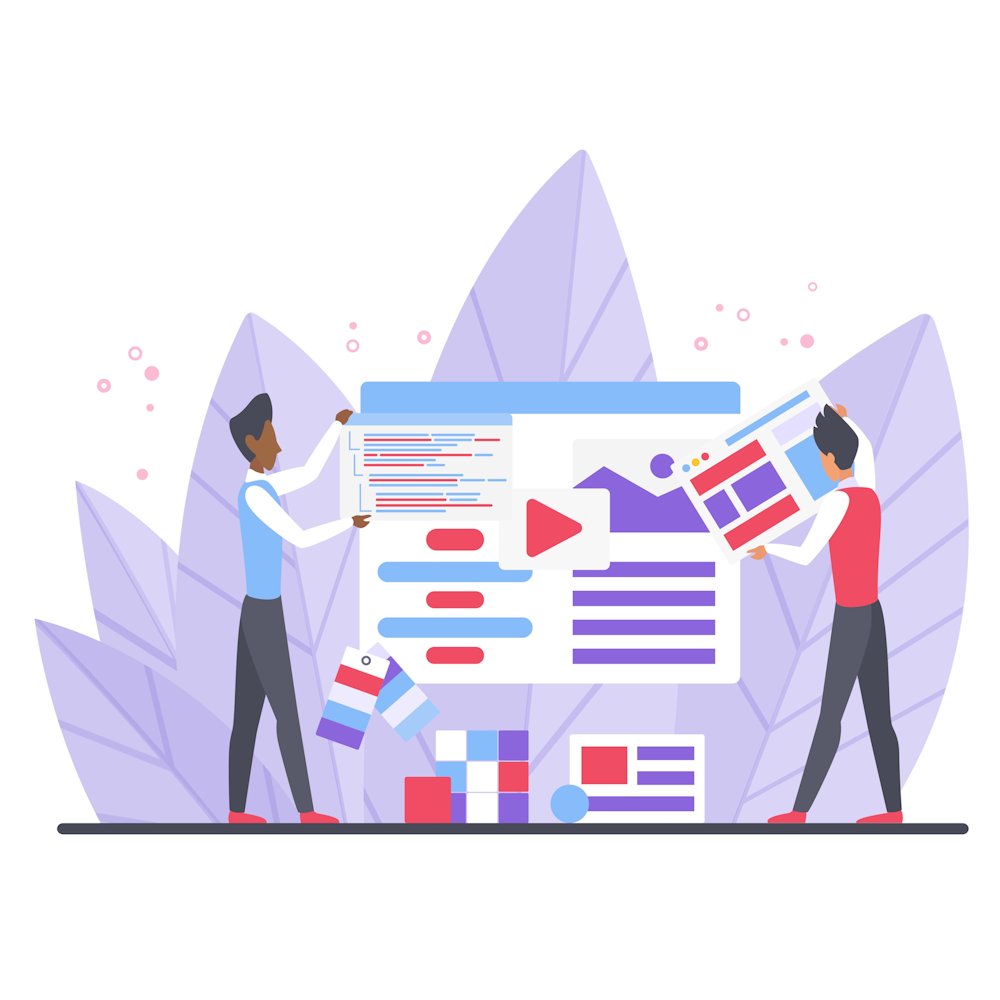How to Troubleshoot and Fix WordPress Plugin Conflicts
WordPress plugins are essential tools that add functionality and enhance the features of your website. However, sometimes conflicts between plugins can arise, causing issues and affecting the performance of your site. In this article, we will explore the common causes of plugin conflicts and provide you with a comprehensive guide on how to troubleshoot and fix these conflicts.
1. Understanding Plugin Conflicts
Plugin conflicts occur when two or more plugins have conflicting code or functionality that leads to errors or unexpected behavior. These conflicts can manifest in various ways, such as broken layouts, error messages, or even a complete site crash. It is crucial to identify and resolve these conflicts promptly to ensure the smooth operation of your WordPress site.
2. Identifying Plugin Conflicts
The first step in troubleshooting plugin conflicts is to identify which plugins are causing the issue. To do this, follow these steps:
- Deactivate all plugins except for the one causing the conflict.
- If the issue persists, reactivate the remaining plugins one by one, testing after each activation until the conflict reoccurs. This will help you pinpoint the conflicting plugin.
3. Updating Plugins and WordPress
Outdated plugins or WordPress versions can often be the root cause of conflicts. Ensure that all your plugins and WordPress core are up to date. Regularly updating your plugins will not only fix bugs and security vulnerabilities but also help prevent conflicts.
4. Check for Plugin Compatibility
Not all plugins are compatible with each other. Before installing a new plugin, check its compatibility with your current plugins and the WordPress version you are using. Most plugin developers provide information about compatibility on their websites or in the plugin description. Using plugins from reputable sources can also minimize the chances of conflicts.
5. Testing in a Staging Environment
Performing plugin conflict testing on a staging environment is highly recommended. A staging environment is a replica of your live site where you can safely test changes and updates without affecting your live site’s performance. This allows you to identify and fix conflicts without risking downtime or errors on your live website.
6. Contacting Plugin Developers
If you have identified a specific plugin causing conflicts and have exhausted all troubleshooting options, reach out to the plugin’s developer for support. They are often the best resource to help resolve conflicts specific to their plugin. Provide them with detailed information about the conflict, including any error messages or unexpected behavior you have encountered.
7. Using Plugin Conflict Resolution Plugins
There are dedicated plugins available that help detect and resolve conflicts between plugins. These plugins offer advanced features and automated conflict resolution mechanisms. Some popular options include Plugin Conflict Detector and WP Rollback. These tools can be invaluable in resolving complex conflicts and saving you time and effort.
Summary
WordPress plugin conflicts can be frustrating, but with the right approach, they can be resolved effectively. By following the steps outlined in this article, you can troubleshoot and fix conflicts, ensuring the smooth operation of your WordPress site. Remember to keep your plugins and WordPress core up to date, check for compatibility, and utilize staging environments for testing. If all else fails, don’t hesitate to seek support from the plugin developers. Explore our website for more informative articles on digital marketing and WordPress best practices.