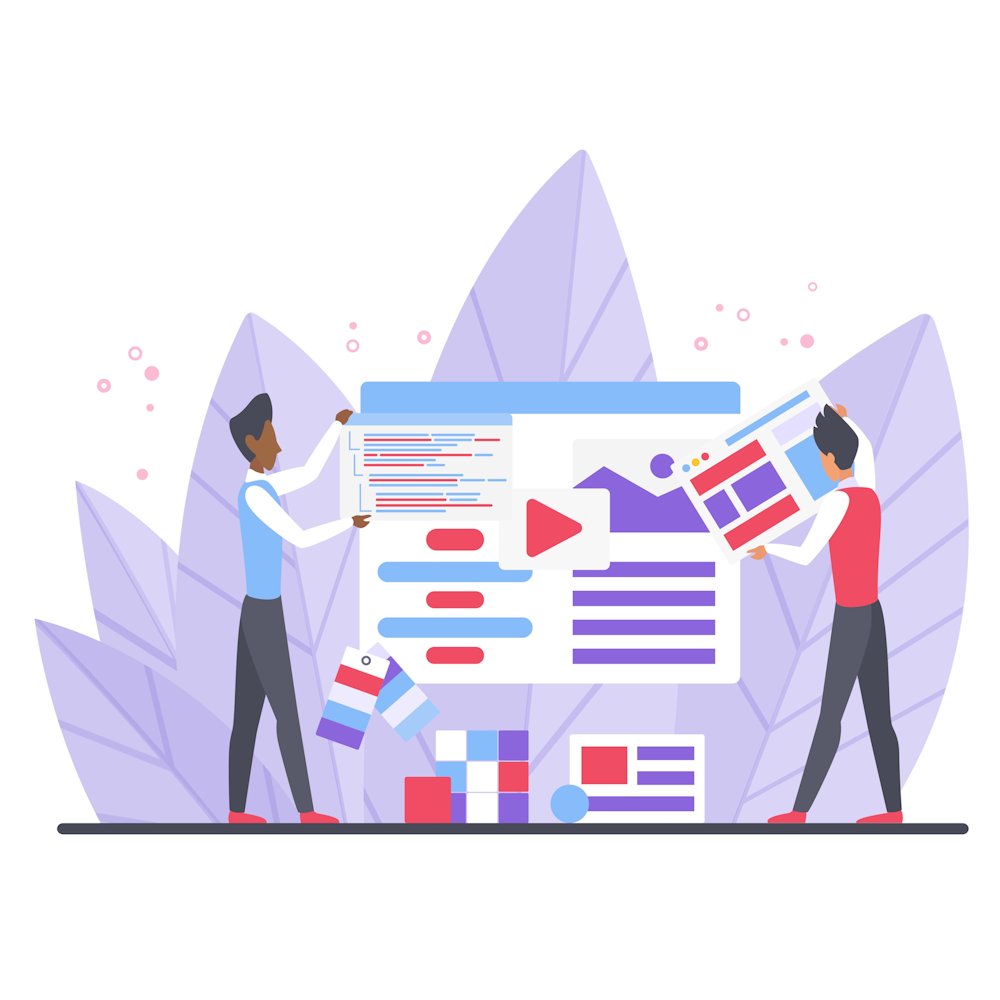What are the common WordPress errors and how do I fix them?
As a digital marketing expert, I understand that maintaining a WordPress website can sometimes be a challenging task. Technical issues and errors can disrupt your online presence and hinder your marketing efforts. In this FAQ article, I will address some of the common WordPress errors and provide you with effective solutions to fix them.
1. White Screen of Death (WSOD)
Have you ever encountered a blank white screen when trying to access your WordPress site? This frustrating error, often referred to as the “White Screen of Death,” can be caused by various factors, such as incompatible plugins or theme conflicts.
To resolve this issue, begin by disabling all plugins via FTP or your hosting control panel. Then, reactivate them one by one to identify the culprit. If the issue persists, switch to a default WordPress theme temporarily. If the problem disappears, you may need to update your theme or find an alternative one.
2. 404 Page Not Found
Seeing a “404 Page Not Found” error can leave your visitors feeling lost and frustrated. This error occurs when a requested page or resource cannot be found on your website.
First, ensure that the URL structure of your permalinks is correct. Go to your WordPress dashboard, navigate to “Settings,” select “Permalinks,” and choose the appropriate structure. If this doesn’t solve the problem, check for any broken links and update them accordingly. Implementing a custom 404 error page can also help guide your visitors back to relevant content.
3. Internal Server Error
The “Internal Server Error” is a generic error message that indicates something is wrong with your server, hindering the proper functioning of your WordPress site. This error can be caused by issues with your .htaccess file, PHP memory limits, or incompatible plugins.
To troubleshoot this error, start by renaming your .htaccess file to something like “.htaccess_old.” If the error disappears, generate a new .htaccess file by navigating to “Settings” in your WordPress dashboard and clicking on “Permalinks.” If the issue persists, try increasing the PHP memory limit in your wp-config.php file. Additionally, deactivate all plugins and reactivate them one at a time to identify any conflicting plugins.
4. Connection Timed Out
Encountering a “Connection Timed Out” error means that your browser failed to establish a connection with the server hosting your WordPress site. This error can occur due to slow internet connections, server overload, or misconfigured firewall settings.
If you experience this error, start by checking your internet connection and ensuring it is stable. Clear your browser cache and try accessing your website again. If the error persists, contact your hosting provider to verify if there are any server-related issues. It may also be helpful to temporarily disable firewalls or adjust their settings to allow access to your website.
5. Database Connection Error
A “Database Connection Error” is a commonly encountered issue that prevents WordPress from connecting to your website’s database. This error can occur due to incorrect database credentials, corrupted database files, or a non-responsive database server.
To fix this error, double-check your database credentials in the wp-config.php file. Ensure that the database name, username, password, and host are all correct. If the credentials are accurate, you can try repairing your database using the built-in WordPress database repair tool. Alternatively, contact your hosting provider for assistance in resolving any database server-related issues.
Summary
In conclusion, maintaining a WordPress website can come with its fair share of errors and challenges. However, armed with the knowledge of how to address common WordPress errors, you can quickly troubleshoot and resolve them, ensuring a smooth user experience for your visitors.
Remember, if you encounter any complex issues or require further assistance, don’t hesitate to reach out to a professional digital marketing agency. They will have the expertise to diagnose and fix even the most intricate WordPress errors.
We hope you found this article helpful. For more insightful articles and tips on WordPress, digital marketing, and website management, be sure to explore the other sections of our website. Happy troubleshooting!