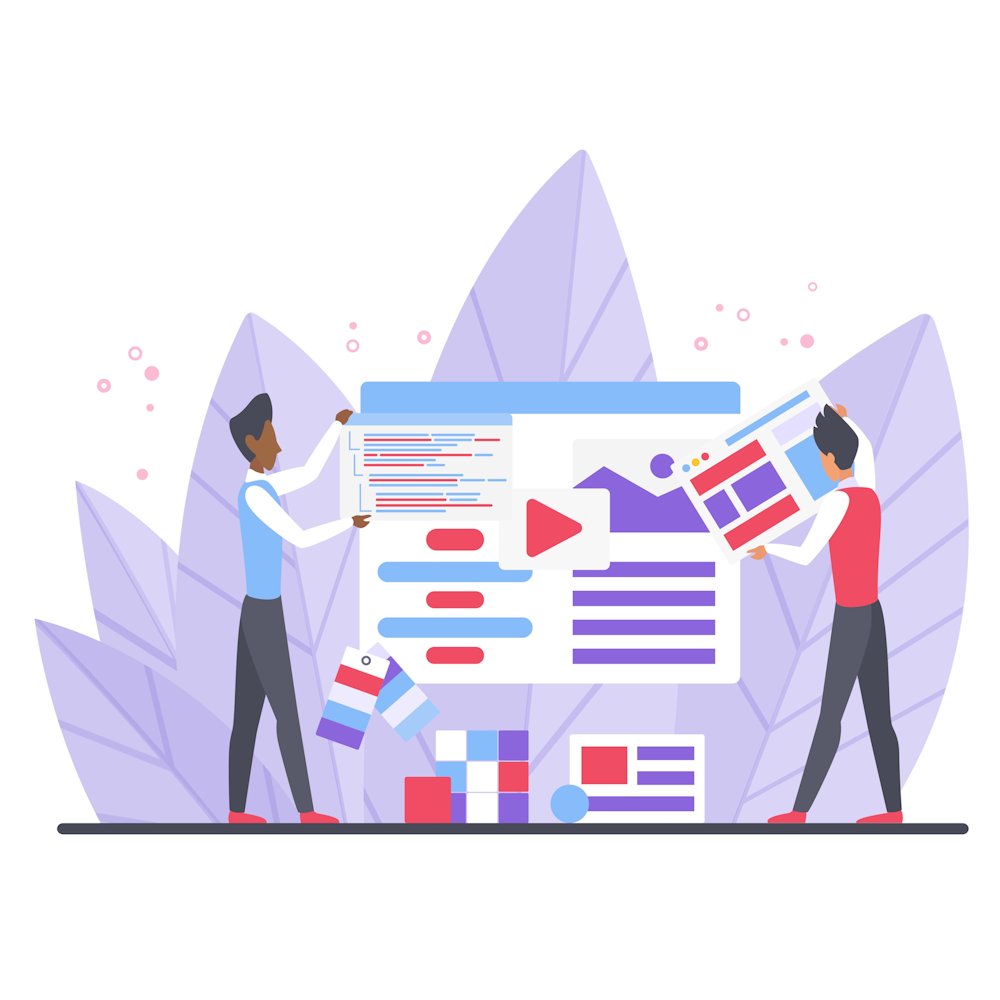Setting Up Goals in Google Analytics: A Guide for Marketers
Google Analytics is an essential tool for marketers looking to analyze and optimize their website’s performance. However, to truly harness the power of this tool, it is crucial to set up goals that align with your business objectives. In this comprehensive guide, we will walk you through the process of setting up goals in Google Analytics, providing you with the necessary knowledge to track conversions effectively and make data-driven decisions.
Understanding the Importance of Goals
Goals serve as checkpoints that indicate the desired actions visitors should take on your website. By setting up goals, you gain insights into user behavior, conversion rates, and the effectiveness of your marketing efforts. Whether it’s tracking newsletter sign-ups, product purchases, or form submissions, goals provide a clear understanding of how well your website is performing in achieving your defined objectives.
Defining Your Goals
The first step in setting up goals is to define what you want to track. Consider your business objectives and identify the specific actions that contribute to their accomplishment. Are you aiming to increase e-commerce sales, generate leads, or encourage content engagement? Clearly defining your goals ensures that you track the right metrics and make informed decisions based on accurate data.
Accessing the Admin Panel
To set up goals in Google Analytics, you need to access the Admin panel. Once you log in to your Google Analytics account, click on the “Admin” tab located at the bottom left of the interface. This will take you to the Admin panel, where you can manage various settings and configurations for your website.
Creating a New Goal
In the Admin panel, navigate to the “View” column and click on “Goals.” Here, you will find an option to create a new goal. Click on the “+ New Goal” button to begin the goal creation process. Google Analytics offers different goal templates to choose from, including revenue, acquisition, inquiry, and engagement goals. Select the template that best aligns with your defined objectives, or choose the “Custom” option to create a goal from scratch.
Configuring Goal Details
Once you select a goal template or choose the custom option, you will be prompted to configure the goal details. Give your goal a descriptive name that clearly reflects its purpose. Next, choose the appropriate goal type, such as destination, duration, pages/screens per session, or event. Each goal type requires specific configuration, so ensure you understand the nuances of each before proceeding.
Setting Up Goal Funnel (Optional)
If your goal involves a specific conversion path, you can set up a goal funnel to track the step-by-step process leading to the conversion. This is particularly useful for e-commerce websites or multi-step forms. By defining the pages or screens users should visit before completing the goal, you can analyze the drop-off rates at each stage and identify areas for improvement.
Verifying and Saving Your Goal
Before finalizing your goal, Google Analytics offers a “Verify this Goal” feature, allowing you to test whether the goal is tracking accurately. Once verified, save your goal, and it will be applied to your analytics data going forward. Remember, goals can be edited or deleted at any time, providing flexibility to adapt to changing business needs.
Summary
Setting up goals in Google Analytics is essential for marketers seeking to measure and optimize website performance. By defining your goals, accessing the Admin panel, creating new goals, configuring details, and setting up goal funnels, you can effectively track conversions and gain valuable insights. Start using goals in Google Analytics today and unlock the full potential of data-driven marketing decisions.
Thank you for reading this comprehensive guide on setting up goals in Google Analytics. We encourage you to explore our website for more insightful articles on digital marketing and analytics to further enhance your skills and knowledge.