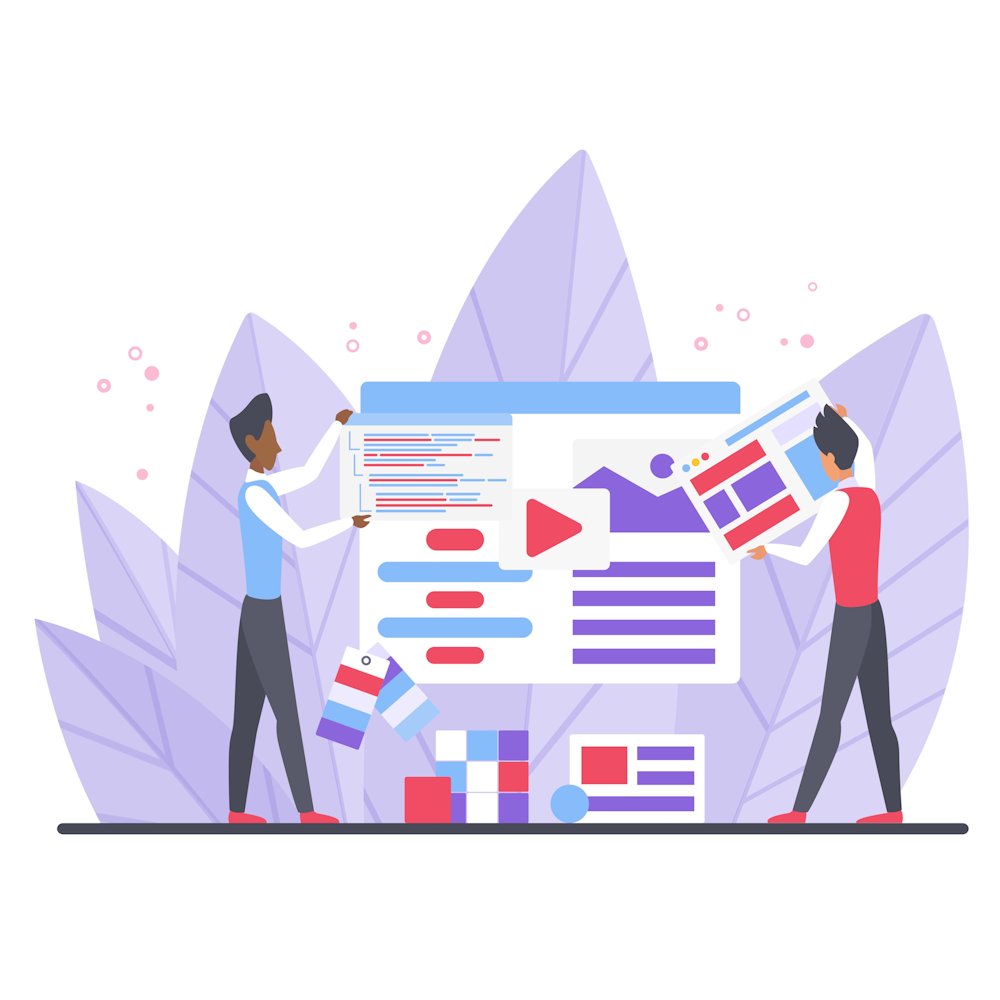Improving Search Efficiency with Google’s Search Shortcuts
Are you tired of spending hours scrolling through endless search results? Do you wish there was a way to find the information you need faster? Look no further, as Google’s search shortcuts are here to save the day! These handy tools can help you streamline your search process and find what you’re looking for in no time. In this article, we will explore seven powerful search shortcuts that will improve your search efficiency and make your online experience more productive. So, let’s dive in!
1. Site Search
Do you have a favorite website that you frequently visit for information? Instead of navigating through the site’s menu or using their internal search feature, you can use Google’s site search shortcut to find what you need directly. Simply type “site:website.com [search term]” in the search bar, replacing “website.com” with the actual domain and “[search term]” with the information you’re looking for. Google will then display all relevant results from that specific website, saving you time and effort.
2. File Type Search
Searching for specific file types, such as PDFs or PowerPoint presentations, can be a daunting task. Luckily, Google’s file type search shortcut allows you to narrow down your results to a specific file format. To use this shortcut, enter your search query followed by “filetype:extension.” For example, if you’re looking for marketing case studies in PDF format, you can search for “marketing case studies filetype:pdf.” Google will then display results that match your query and file type, making it easier to find the exact information you need.
3. Exact Phrase Search
When searching for a specific phrase, it can be frustrating to receive results that include unrelated words. Google’s exact phrase search shortcut solves this problem by allowing you to search for an exact match. Simply enclose your search query in quotation marks, like “digital marketing tips.” Google will then provide results that contain the exact phrase you entered, helping you find the most relevant information quickly.
4. Time Range Search
Are you looking for recent information or specific events that occurred within a certain timeframe? Google’s time range search shortcut can help you filter results based on a specific period. To use this shortcut, click on “Tools” below the search bar, and then select “Any time” to choose your desired time range. You can select options like “Past hour,” “Past 24 hours,” or even specify a custom range. This feature will ensure that you receive the most up-to-date information related to your search query.
5. Calculator
Did you know that Google can also serve as a calculator? Instead of opening a separate app or using a physical calculator, you can simply type your equation directly into the search bar. For example, if you need to calculate 25% of 200, just type “25% of 200” in the search bar, and Google will instantly provide you with the answer. This shortcut is perfect for quick calculations and saves you the hassle of switching between applications.
6. Unit Conversion
Need to convert units but don’t want to rely on a separate conversion tool? Google’s unit conversion shortcut comes to the rescue. Whether you want to convert kilometers to miles, ounces to grams, or any other unit, Google can handle it. Simply type your conversion query into the search bar, such as “10 kilometers to miles,” and Google will display the converted result. This feature is incredibly convenient and eliminates the need for additional conversion apps or websites.
7. Definitions
Have you ever come across a word or term that you’re unfamiliar with? Instead of searching for a dictionary or opening a new tab, you can use Google’s definition shortcut to get an instant definition. Just type “define: [word]” into the search bar, replacing “[word]” with the term you want to define. Google will provide you with a concise definition, saving you time and effort while expanding your vocabulary.
Summary
In conclusion, Google’s search shortcuts are valuable tools that can significantly improve your search efficiency. By using site search, file type search, exact phrase search, time range search, calculator, unit conversion, and definitions, you can save time, find specific information, and streamline your online experience. So, next time you’re searching for something, give these shortcuts a try and enjoy a more efficient search process. Remember to explore the other articles on our website to discover more helpful tips and tricks!