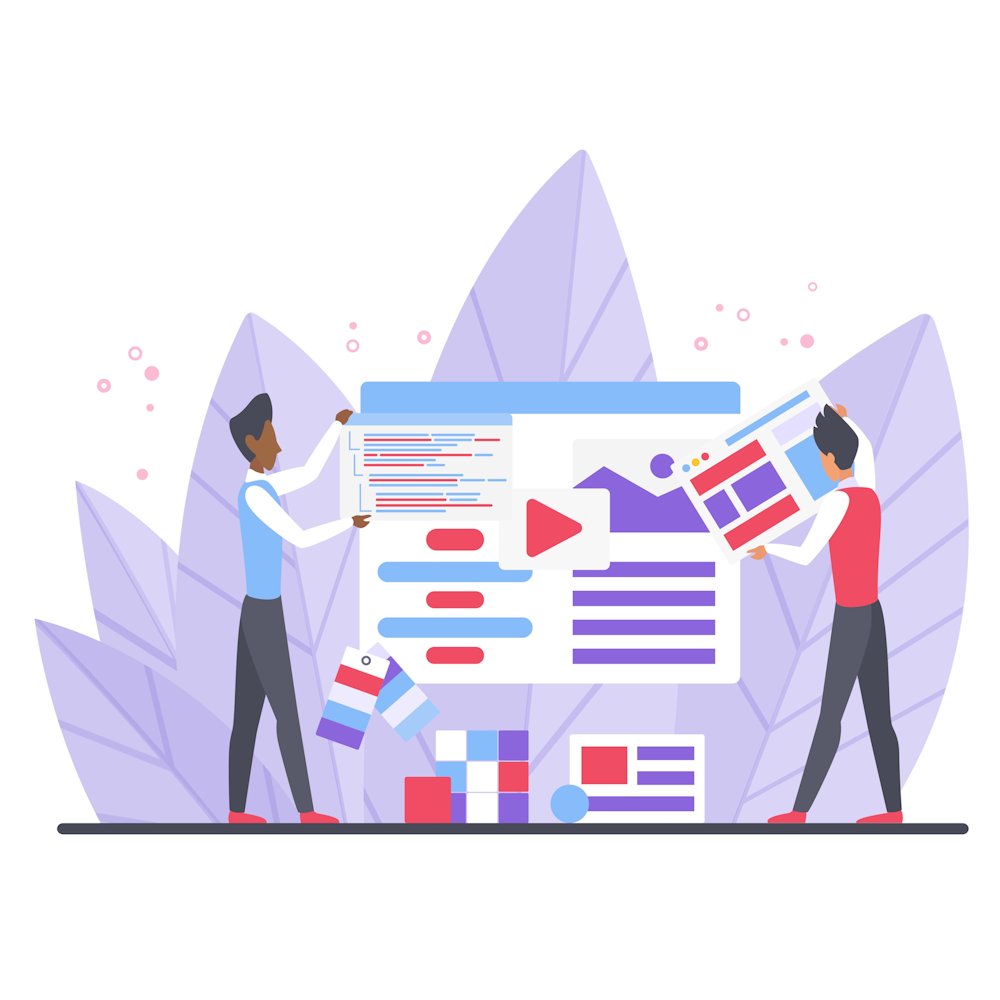How to Use Google Analytics for A/B Testing
Google Analytics is a powerful tool that can provide valuable insights into your website’s performance and user behavior. One of the key features of Google Analytics is A/B testing, which allows you to compare two versions of a webpage to determine which one performs better. In this article, we will explore how to use Google Analytics for A/B testing and make data-driven decisions to improve your website’s conversion rate.
1. Understand A/B Testing
Before diving into Google Analytics, it’s important to understand the concept of A/B testing. A/B testing involves creating two versions of a webpage, A and B, and randomly directing users to each version. By measuring key metrics such as conversion rate, bounce rate, and average time on page, you can determine which version performs better.
2. Set Up Goals
The first step in using Google Analytics for A/B testing is to define your goals. What do you want to achieve with your test? Is it increasing sales, improving click-through rates, or reducing bounce rates? Clearly defining your goals will help you measure the success of your A/B test accurately.
3. Create Variations
Once you have set up your goals, it’s time to create variations of your webpage. This can be done using A/B testing tools or by manually creating different versions of the page. Make sure to change only one element at a time, such as the headline, call-to-action button, or color scheme, to accurately measure the impact of each change.
4. Implement Tracking Code
Before you can start the A/B test, you need to implement the Google Analytics tracking code on both versions of your webpage. This code will collect data and provide insights into user behavior. Make sure the code is correctly placed in the header section of your HTML code for accurate tracking.
5. Set Up Experiments in Google Analytics
Now it’s time to set up experiments in Google Analytics. Go to the Admin section, select the desired property, and navigate to the “Experiments” tab. Create a new experiment, enter the details of your A/B test, and specify the control and variation pages. Google Analytics will then start directing users to these pages and collecting data for analysis.
6. Analyze the Results
After running your A/B test for a sufficient duration to gather significant data, it’s time to analyze the results. Google Analytics provides various reports and metrics to help you understand how each version of your webpage performed. Look for statistically significant differences in metrics such as conversion rate, bounce rate, and average session duration to determine the winner.
7. Implement the Winner
Based on your analysis, identify the winning version of your webpage and implement it permanently. This winning version should be the one that aligns with your goals and performs better in terms of key metrics. Monitor the performance of the implemented version using Google Analytics to ensure it continues to deliver the desired results.
Summary
Using Google Analytics for A/B testing can significantly improve your website’s performance and conversion rate. By understanding the concept of A/B testing, setting up goals, creating variations, implementing tracking code, setting up experiments, analyzing the results, and implementing the winner, you can make data-driven decisions and optimize your website for better user engagement and conversions.
To further enhance your knowledge of digital marketing, be sure to explore other articles on our website. Topics such as SEO strategies, social media marketing, and content creation are covered in-depth to help you stay ahead in the ever-evolving digital landscape.