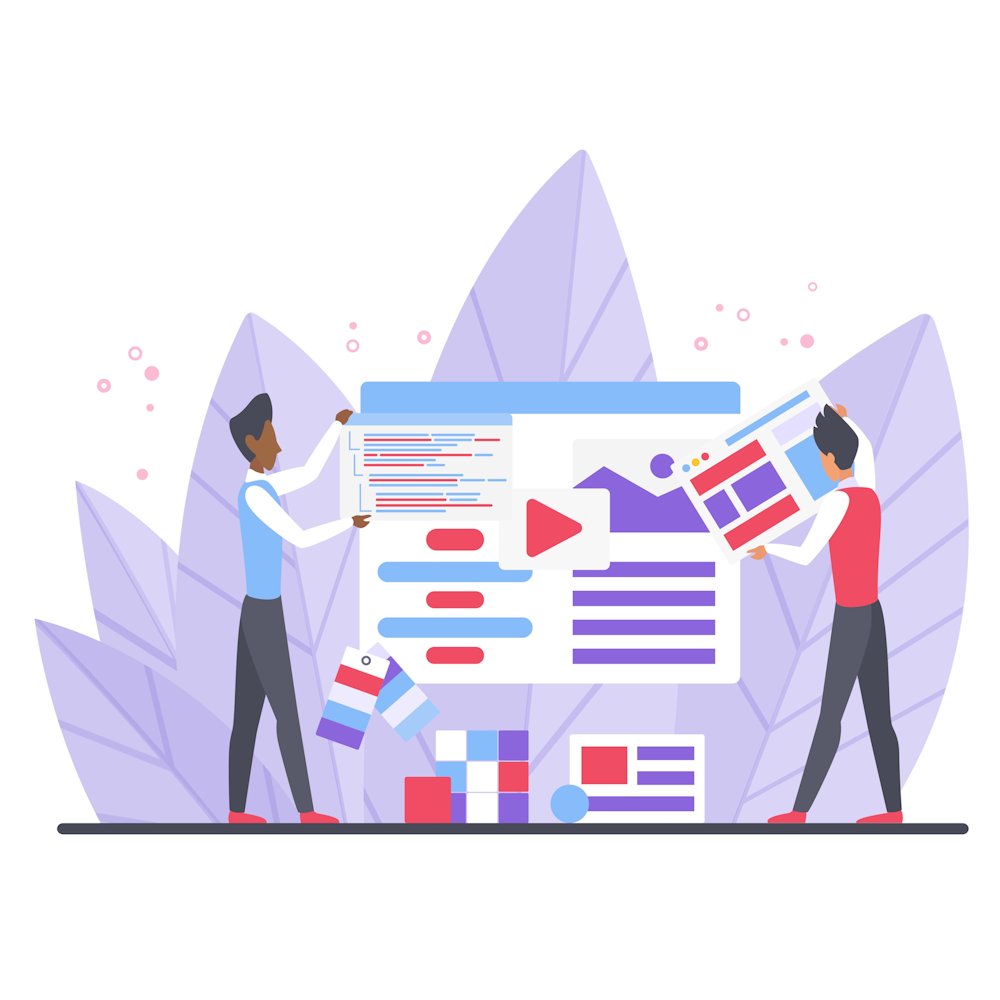How do I update WordPress and its plugins safely?
As a digital marketing expert, I understand the importance of keeping your WordPress website and its plugins up to date. Regular updates ensure that your website remains secure, optimized, and equipped with the latest features. In this article, I will provide you with a step-by-step guide on how to update WordPress and its plugins safely.
Why is updating WordPress and plugins important?
Updating WordPress and its plugins is crucial for several reasons:
- Security: Updates often include security patches that protect your website from potential vulnerabilities.
- Performance: Updates can enhance the performance of your website, making it faster and more efficient.
- New Features: Updates bring new features and functionalities, allowing you to take advantage of the latest tools.
Step-by-Step Guide for Updating WordPress and Plugins
Step 1: Backup your website
Before making any updates, it is crucial to create a backup of your entire website. This ensures that you have a copy of your website in case something goes wrong during the update process. You can use a plugin or contact your hosting provider for assistance with website backups.
Step 2: Update WordPress
To update WordPress, follow these steps:
- Login to your WordPress admin area.
- Click on the “Dashboard” menu.
- Look for any notifications indicating an available update for WordPress.
- If an update is available, click on the “Update Now” button.
- Wait for the update to complete. Do not close the browser or navigate away from the page during the process.
- Once the update is finished, you will see a success message. Congratulations, you have successfully updated WordPress!
Step 3: Update Plugins
Here’s how you can update your plugins:
- Login to your WordPress admin area.
- Click on the “Plugins” menu.
- Look for any plugins that have available updates.
- Click on the “Update Now” link below the plugin name.
- Wait for the update to complete.
- Repeat this process for all the plugins with available updates.
Step 4: Test your website
After updating WordPress and its plugins, it’s essential to test your website to ensure everything is functioning correctly. Check different pages, forms, and any interactive elements to confirm that they are working as intended.
Summary
Updating WordPress and its plugins is crucial for maintaining the security, performance, and functionality of your website. Remember to always create a backup before updating, update WordPress first, followed by the plugins, and test your website after the update process. By following these steps, you can ensure that your WordPress website is up to date and optimized.
If you have any further questions or need assistance with your digital marketing needs, feel free to explore our website and contact us. We are here to help you succeed online!