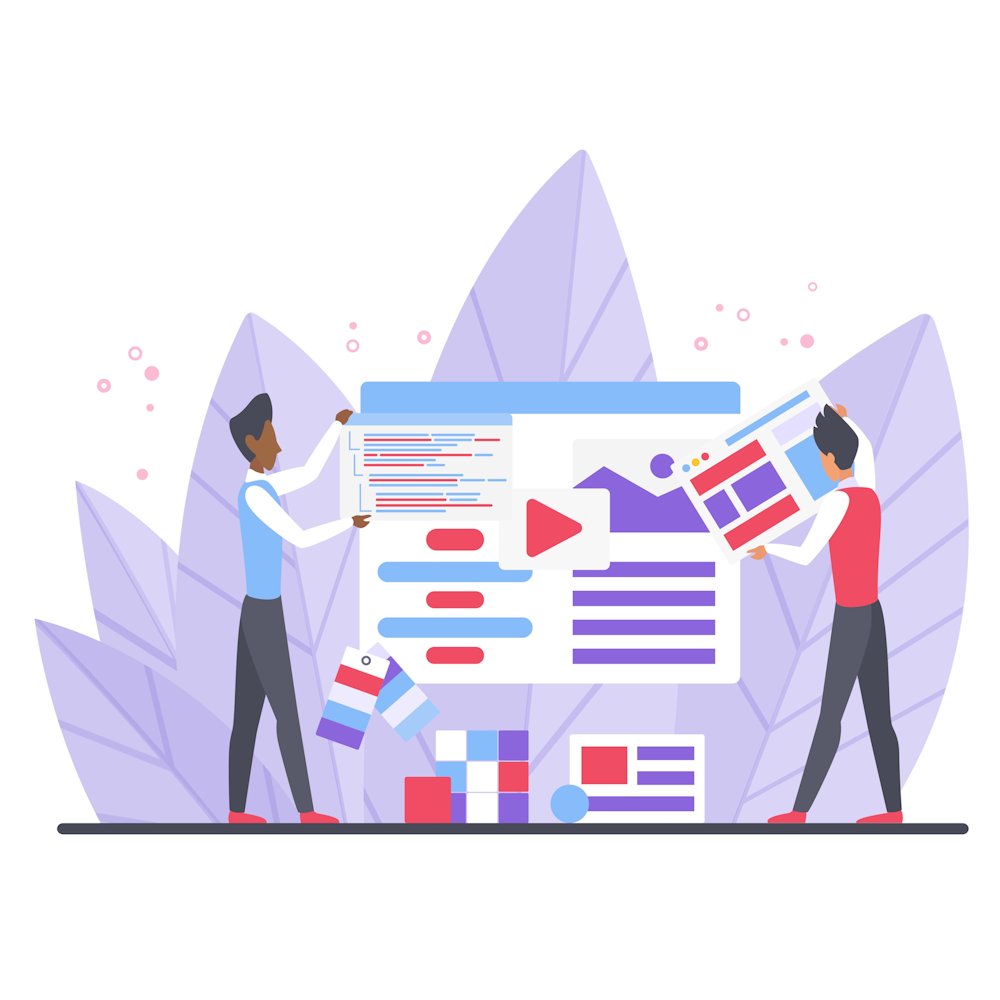How do I set up a retargeting campaign on Google Ads?
Welcome to our FAQ article where we’ll guide you through the process of setting up a retargeting campaign on Google Ads. Retargeting is a powerful digital marketing strategy that allows you to reconnect with potential customers who have previously shown interest in your products or services. By following these steps, you can make the most out of Google Ads and increase your chances of converting leads into loyal customers.
1. Understand the Basics of Retargeting
Before diving into the campaign setup, it’s essential to understand the basics of retargeting. Retargeting, also known as remarketing, enables you to display targeted ads to users who have visited your website or engaged with your content in some way. It keeps your brand fresh in their minds, reminding them of their interest and encouraging them to take action.
Retargeting is achieved through the use of cookies, which track users’ browsing behavior. These cookies allow you to display relevant ads to specific segments of your audience, increasing the likelihood of conversions. By using Google Ads, you can reach potential customers across a vast network of websites and apps.
2. Install the Google Ads Remarketing Tag
The first step in setting up a retargeting campaign on Google Ads is to install the Google Ads Remarketing tag on your website. This tag is a small snippet of code provided by Google, which you need to insert into the header of your website. It enables Google to track user behavior and serve them personalized ads later on.
To generate your unique Remarketing tag, follow these steps:
- Sign in to your Google Ads account.
- Click on “Tools & settings” and select “Audience Manager” under the “Shared Library” section.
- Click on “Audience sources” and select “Tag setup.”
- Choose the type of campaign you want to create, such as “Website traffic” or “App activity.”
- Customize your tag settings, including the event snippets and parameters you want to track.
- Click “Create and continue” to generate your Remarketing tag.
Once you have the tag, follow the instructions provided by Google to install it on your website. Make sure it is placed on every page where you want to track user activity.
3. Set Up Your Retargeting Audience
After installing the Remarketing tag, it’s time to create your retargeting audience. This audience will consist of users who have interacted with your website in the past and will be the target for your retargeting ads.
To set up your retargeting audience, follow these steps:
- Sign in to your Google Ads account and navigate to the “Audience Manager” under the “Tools & settings” menu.
- Click on “Audience sources” and select “Website traffic” or the appropriate option for your campaign.
- Click on the blue “+” button to create a new audience.
- Define the audience criteria, such as people who visited specific pages or completed certain actions on your website.
- Customize the audience membership duration to determine how long a user remains in the audience after their last interaction.
- Save your audience settings and give it a descriptive name.
By setting up specific audience criteria, you can ensure that your retargeting ads are shown to the most relevant prospects, increasing the chances of conversion.
4. Create Your Retargeting Campaign
Now that your Remarketing tag is installed and your audience is set up, it’s time to create your retargeting campaign on Google Ads. This campaign will allow you to display customized ads to your retargeting audience.
Follow these steps to create your retargeting campaign:
- Sign in to your Google Ads account and click on the “Campaigns” tab.
- Click on the blue “+” button to create a new campaign.
- Select your campaign goal, such as generating leads or driving website traffic.
- Choose the “Display” campaign type.
- Select the retargeting audience you created earlier as your target audience.
- Configure your campaign settings, including budget, bidding strategy, and ad formats.
- Create compelling ads that resonate with your retargeting audience.
- Review your campaign settings and launch your retargeting campaign.
Remember to monitor your campaign’s performance regularly and make adjustments as needed to optimize your results.
Summary
Setting up a retargeting campaign on Google Ads is a valuable strategy to reconnect with potential customers and increase your conversion rates. By installing the Remarketing tag, creating a retargeting audience, and setting up your campaign, you can effectively engage with users who have shown interest in your business.
If you’re looking for more insights and tips on digital marketing, feel free to explore our other articles on our website. We’re here to help you succeed in the ever-evolving world of online marketing!