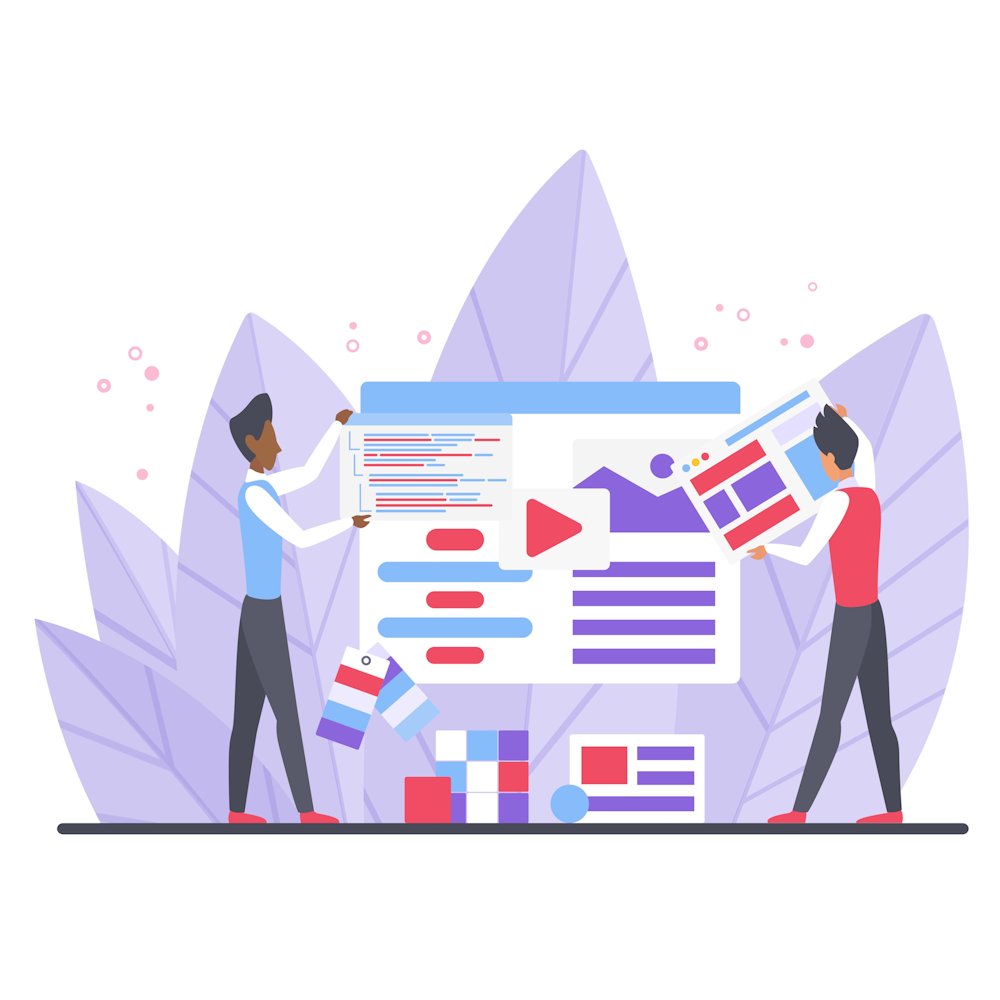How do I manage user roles and permissions in WordPress?
WordPress is a powerful content management system that allows you to create and manage a website with ease. One of its key features is the ability to assign different user roles and permissions, which enables you to control who can access and modify certain parts of your website. In this article, we will explore how you can effectively manage user roles and permissions in WordPress.
1. Understanding the User Roles
Before diving into managing user roles and permissions, it’s important to understand the different roles available in WordPress. By default, there are five user roles:
- Administrator: This role has full control over the website, including managing users, themes, plugins, and settings.
- Editor: Editors can create, edit, publish, and delete any posts and pages on the website.
- Author: Authors can create, edit, publish, and delete their own posts.
- Contributor: Contributors can write and edit their own posts, but they cannot publish them.
- Subscriber: Subscribers can only manage their own profile and leave comments on the website.
Each role has its own set of capabilities, which determine what actions a user can perform on your website.
2. Adding and Managing Users
To add a new user or manage existing users, you can go to the “Users” section in the WordPress admin dashboard. From there, you can click on “Add New” to create a new user or edit an existing user’s details.
When adding a new user, you need to provide a username, email address, and set a password. Additionally, you can assign a user role to determine their level of access. It’s important to assign appropriate roles based on the responsibilities and permissions you want to grant to each user.
3. Modifying User Capabilities
WordPress allows you to customize user capabilities by using plugins or custom code. With plugins like “User Role Editor,” you can easily modify the capabilities of each user role. This enables you to fine-tune the level of access and permissions for different user groups.
For example, if you want to allow authors to upload files or install plugins, you can use a plugin to add these capabilities to their role. Similarly, if you want to restrict certain actions for contributors, you can remove specific capabilities from their role.
4. Restricting Access to Content
If you have content that should only be accessible to specific user roles, WordPress provides built-in functionality to restrict access. By using plugins like “Restrict Content” or “Members,” you can easily control who can view certain pages, posts, or other content types on your website.
This functionality is particularly useful for membership websites, e-learning platforms, or any other scenario where you want to provide exclusive content to specific users or user roles.
5. Best Practices for User Management
Here are some best practices to ensure effective user management in WordPress:
- Regularly review user roles and permissions to ensure they align with your website’s needs.
- Use strong passwords and encourage your users to do the same to protect their accounts.
- Consider implementing two-factor authentication for added security.
- Keep your WordPress installation, themes, and plugins up to date to minimize security vulnerabilities.
- Monitor user activities using plugins like “Activity Log” to detect any suspicious behavior.
By following these best practices, you can maintain a secure and well-organized WordPress website.
Summary
Managing user roles and permissions in WordPress is essential for maintaining control over your website. Understanding the different user roles, adding and managing users, modifying user capabilities, restricting access to content, and implementing best practices will help you effectively manage user roles and permissions. If you have any more questions or need further assistance, feel free to explore other articles on our website or contact our team for expert guidance.